编写 Scratch 插件中一些不为人知的技巧
首先是一份官方的样例
做一个简单的注释版本,更详细的见官方文档
|
HAT 帽子积木 两种触发方式
默认会无限循环 opcode 所指定的函数
当返回值第一次为 true 时, 执行下面所连接 block
// HAT block opcode: whenGet |
手动触发 HAT
https://github.com/LLK/scratch-vm/blob/develop/src/extension-support/extension-metadata.js
HAT block 有一个配置项 isEdgeActivated 默认为 true, 设为 false 将不会后需要用户手动触发
// ... blocks 定义 |
积木块中插入图片
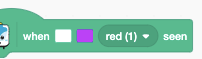
{ |
COMMAND 积木的返回值
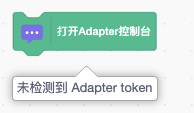
// COMMAND block function |
COMMAND 积木的同步等待执行
// COMMAND block function |
内置插件翻译
|
积木调用函数的第二的参数
第一个是 args, 传入的参数,第二个是 utils 一些工具方法
常用的有 target, 用于控制当前的人物
https://github.com/LLK/scratch-vm/blob/develop/src/engine/block-utility.js
插件中使用 video 信息(摄像头数据)
常用于编写tensorflow插件
// 启用摄像头后可以获取video数据 |
可引入的工具函数
// 转换 常用类型 |
向舞台绘制图像叠层
|
Reporter 积木块 disableMonitor
Reporter 积木块有个 disableMonitor 配置,可以关闭前方的 checkbox
复用外围设备连接 UI(microbit 连接形式)
classs Ext { |
为角色增加形象
addCostumeToTarget (args, util) { |